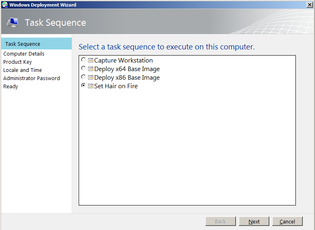
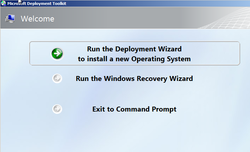
[Settings]
Priority=Default
[Default]
DeployRoot=\\DeployNinja\images$
Time to feed the monster its first can of answers. All you have to do is add in the following line: SkipBDDWelcome = Yes to the bootstrap.ini to bypass the Welcome screen. The user credentials prompt is skipped by adding the following lines for the user account:
UserID=Ninja
UserPassword=Passw0rd1
UserDomain=DeployNinja
This account can be a domain account or a local server or workstation account depending on your setup. For this tutorial it is a local server account. The completed Bootstrap.ini file will look like this:
[Settings]
Priority=Default
[Default]
DeployRoot=\\DeployNinja\images$
SkipBDDWelcome = Yes
UserID=Ninja
UserPassword=Passw0rd1
UserDomain=DeployNinja
Once the bootstrap.ini has been edited the boot image will need to be regenerated in order for the bootstrap.ini it be copied into the deployment boot image. This done by updating the deployment share from the menu in the top right corner of the deployment workbench. In the end, when the litetouch.vbs script is executed you will bypass the first two prompts and arrive at the task sequence menu. See the images below for the end result. Keep in mind that anytime you edit the bootstap.ini you will need to regenerate the boot images,
[Settings]
Priority=Default
Properties=MyCustomProperty
[Default]
OSInstall=YES
SkipAdminPassword=YES
SkipApplications=YES
SkipAppsOnUpgrade=YES
SkipBitLocker=YES
SkipCapture=YES
SkipUserData=Yes
SkipComputerName=YES
OSDCompterName=%SerialNumber%
SkipProductKey=YES
SkipComputerBackup=YES
SkipDeploymentType=YES
DeploymentType=NEWCOMPUTER
SkipDomainMembership=YES
JoinDomain=stinkycheese.deploymentninja.com
DomainAdmin=Administrator
DomainAdminDomain=stinkycheese.deploymentninja.com
DomainAdminPassword=Passw0rd1
SkipFinalSummary=YES
SkipLocaleSelection=YES
KeyboardLocale=en-US
UserLocale=en-US
UILanguage=en-US
SkipPackageDisplay=YES
SkipSummary=YES
SkipTaskSequence=YES
TaskSequenceID=BASE64
SkipTimeZone=YES
TimeZoneName=Eastern Standard Time
DeploymentType can have multiple options: the REFRESH option is used when executing the litetouch.vbs script inside of windows. NEWCOMPUTER would be used for deploying from Windows PE (Windows Deployment Services or LiteTouchPE.iso).
Applications can also be added to the rule set to install across all task sequences without having to go back to edit them individuality by adding:
MandatoryApplications001=[guid of desired application]
The guid is automatically assigned to the application when the object is created in deployment workbench.
Domain Membership is not a requirement. If you choose to skip joining the domain you may also specify a workgroup=Ninjaland or You may also choose a specific OU in the domain by adding:
MachineObjectOU=OU=assasins,OU=Ninja,DC=local
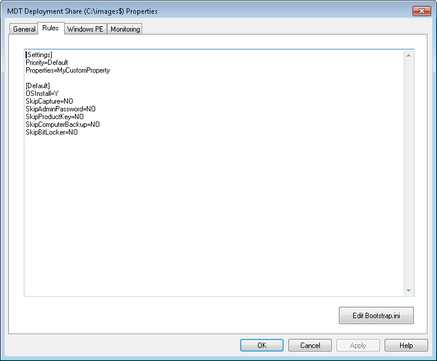
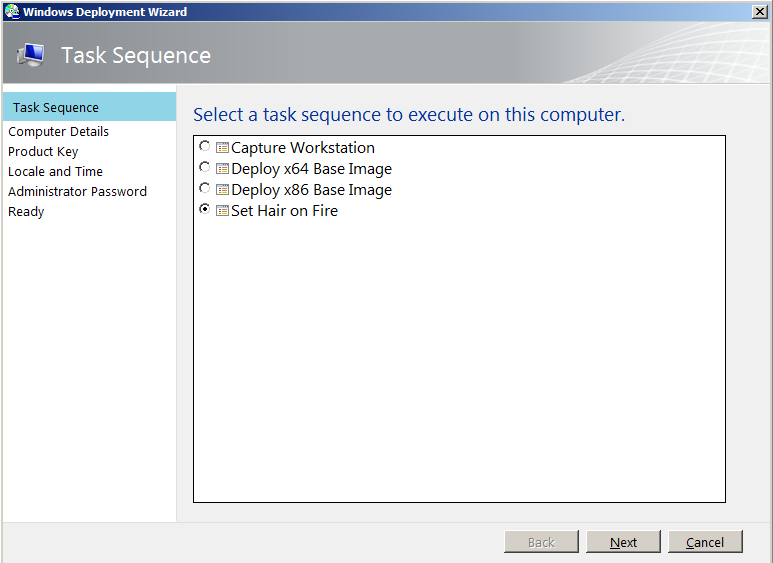
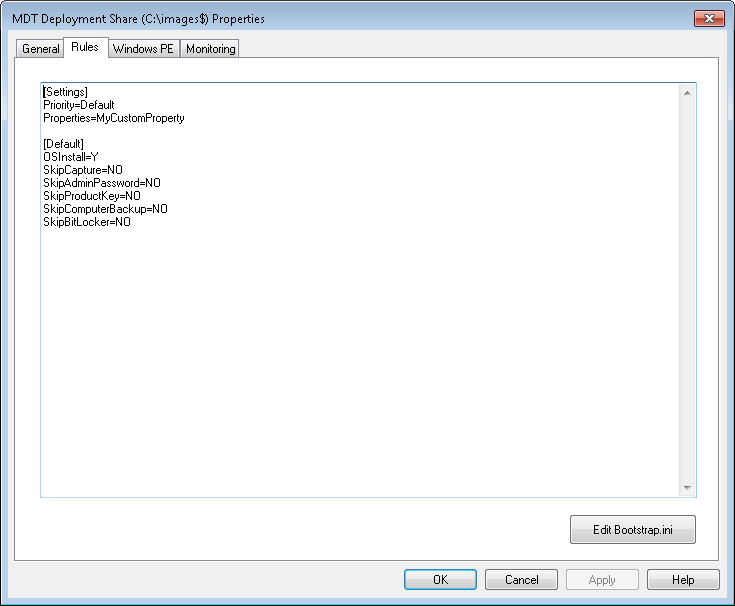
 RSS Feed
RSS Feed
