by Paul Siegel
This tutorial assumes you have Arma II: Combined Operations installed from steam and have launched both Arma II and Arma II:Operation Arrowhead to install the directx and battleeye dependancies.
Download the Six-Updater from https://dev-heaven.net/projects/six-arma-updater/files
Download the Six-Updater from https://dev-heaven.net/projects/six-arma-updater/files
- Run the Six-Updater exe file to install to the updater and launcher.
- Run the Six Launcher from the desktop shortcut and you should see a DayZ logo at the top with a server list to the right. Click the Update button on the left.
- When update is complete, close the launcher.
- Launch Steam and go to your games library, in the bottom left below your games list you find a button called "+ Add a Game..." Click here
5. Click browse and navigate to the directory where you installed six-updater. Default 64bit Windows 7 is C:\Program Files (x86)\SIX Projects\Six Updater
6. Select Six Launcher.exe and then click add selected program.
6. Select Six Launcher.exe and then click add selected program.
7. A Shortcut for Six Launcher will now appear in your Games Library listings.
8. Right click on Six Launcher and select Properties. change the first field Six Launcher to Day Z or desired game display name. You may also change the icon to another file. Verify the the target and start in fields look similar if not exact to the following:
9. Launch Day Z from your Game Library and the Six Launcher menu should appear with a verify button on the left and server listings on the right. Click the "Verify" button so that Six Launcher will verify your local game content. The verify button should automatically change to "Launch" select a server from the right or click launch and use the in game server browser. Once in game you should be able to use "shift + tab" to access the steam overlay features as well as track your time spent playing the game.
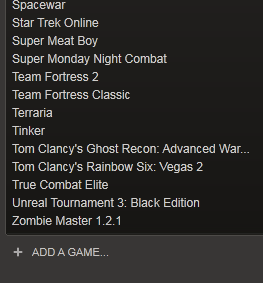
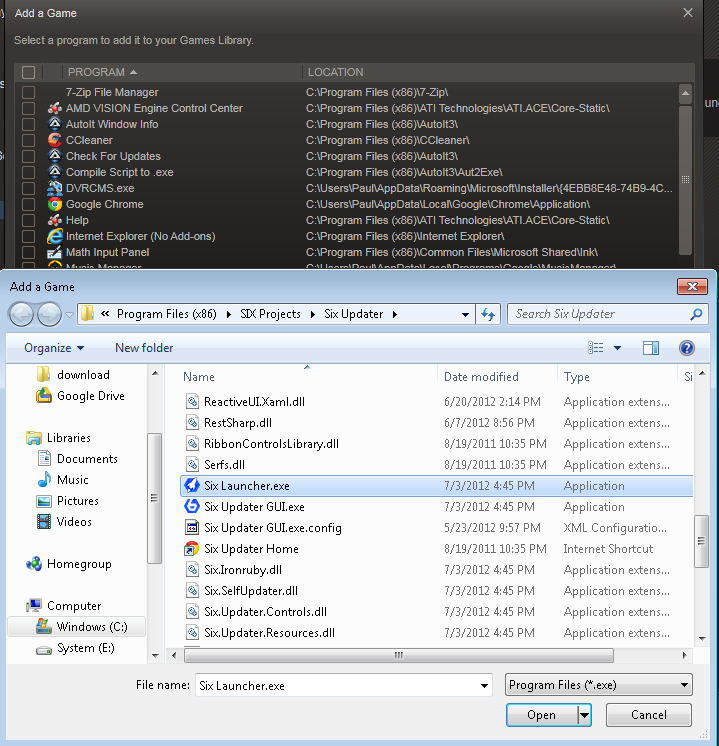
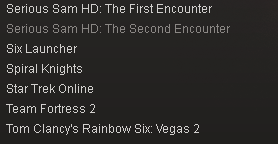
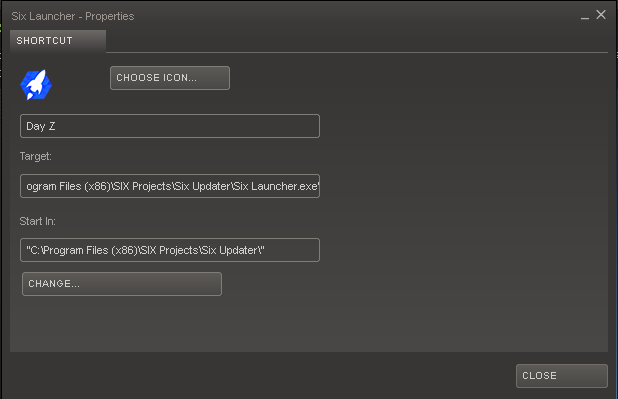
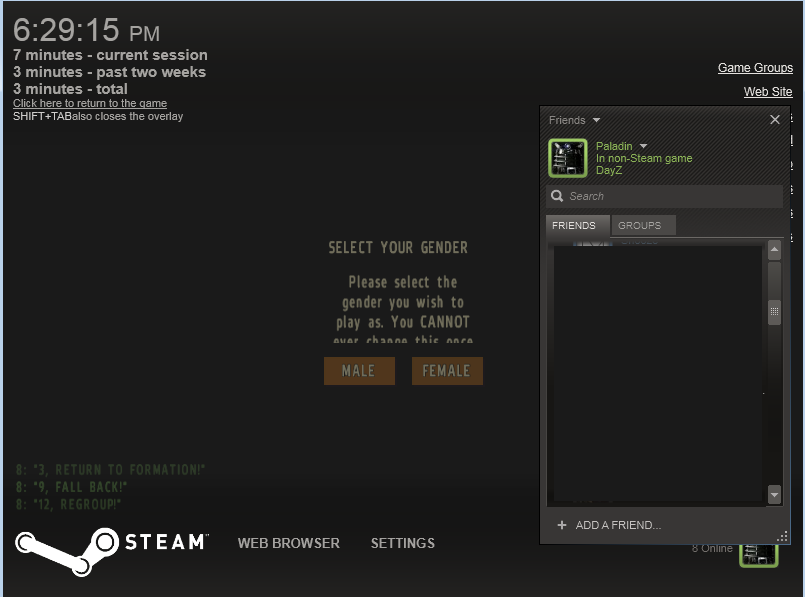
 RSS Feed
RSS Feed
