by Paul Siegel
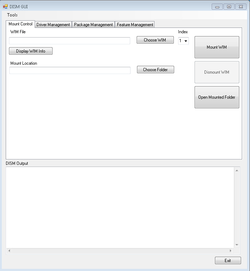
One of the greatest advantages to using Microsoft for Imaging is the ability to perform offline image patching and keep images up to date rather than rebuilding your base image every time a major update or service pack is released. Deployment Image Servicing and Management (DISM) is the command line used to carry out these functions. If beginners are more accustomed to other tools like Ghost Explorer or ZMG Explorer, then GUI DISM will make you feel right at home.
DISM GUI can downloaded from Mike's Blog at http://mikecel79.wordpress.com/2011/11/30/dism-gui-3-1/
Updating an Image
Create a folder for use as a mount point and then launch GUI DISM. Select the image file you wish to update under the Wim File heading and the folder you created under the Mount Location Heading. Then click Mount WIM. You should recieve a success message in the DISM Output pane.
Select the Drive Management Tab to the right of the default tab (Mount Control.) To add drivers to your image they must be extracted to their lowest .inf form, not as an executable. In the Add Drivers area select the folder where your drivers have been extracted. Check 'Force Unsigned' if necessary for the driver. In the image below the driver files to the left are an example of extracted drivers.
Click Add Drivers and the following window will appear:
This may run for some time depending on how many drivers are in the folder that was selected. You will know it has completed by watching the DISM Output pane. The DISM is Running progress window will close and the Output will look something like this:
Switch back to Mount Control tab and click Dismount Wim. You will be prompted asking if you want to commit changes to the wim. Select Yes and the wim image will be updated with the drivers you've chosen to inject into the wim. If you realize a mistake at this point you can select no and changes will be discarded.
Again the DISM is Running window will appear for a while and once complete check the Output pane for any final error to make sure the operation completed successfully and wim is dismounted.
GUI DISM is a great tool for those who have not yet achieved "Zero Cool" status with a command prompt. Adding windows updates is completed using the same process under the Package Management tab. For updates this tool allows the injecting of .msp (windows installer patches) and .msu (microsoft updates) Thanks to mikecel79 for this great tool and please check out his blog at http://mikecel79.wordpress.com/
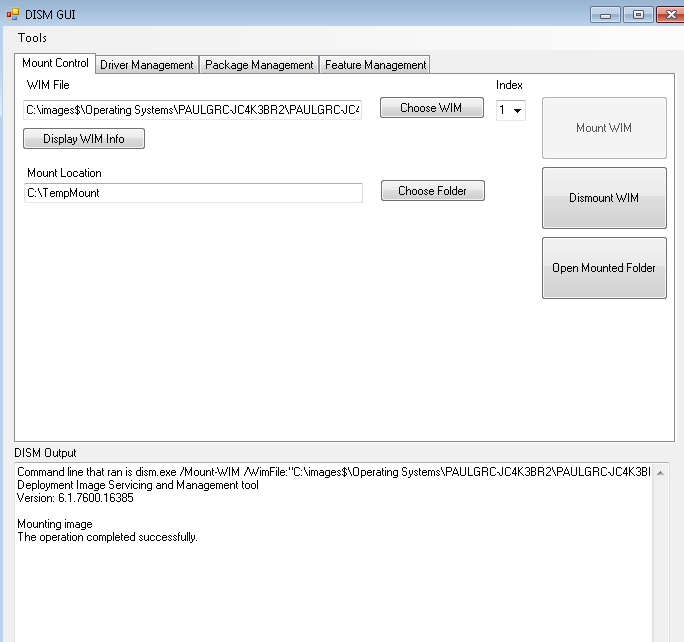
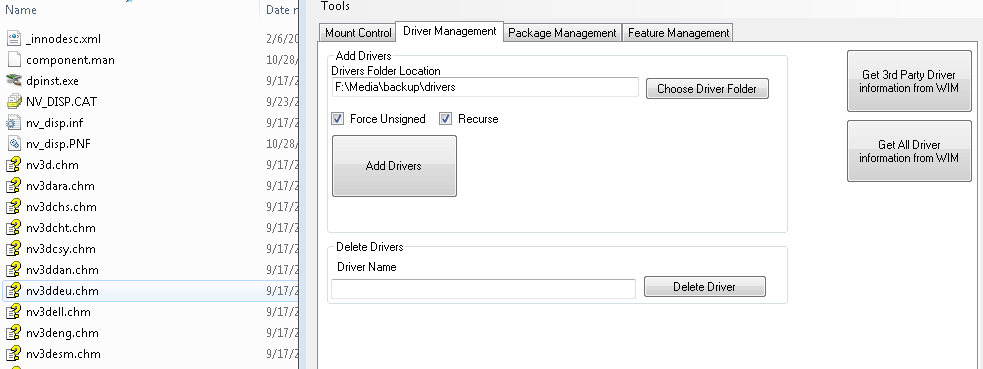
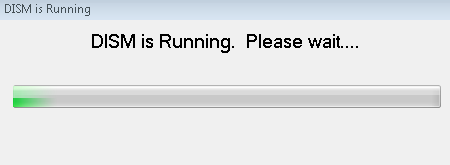
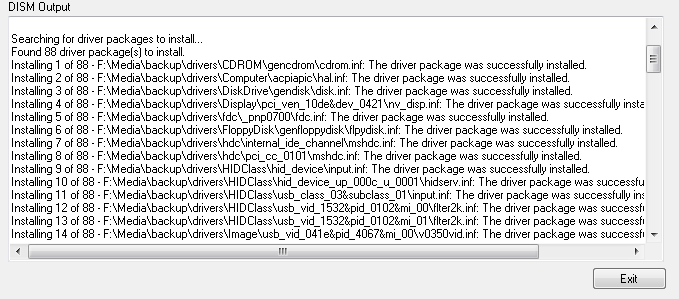
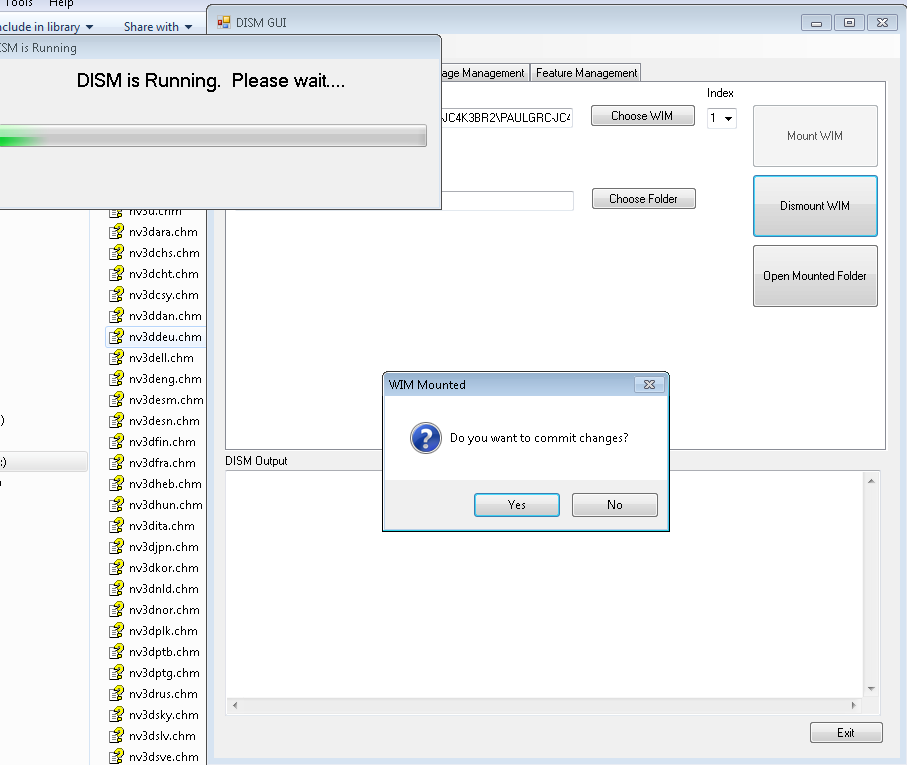
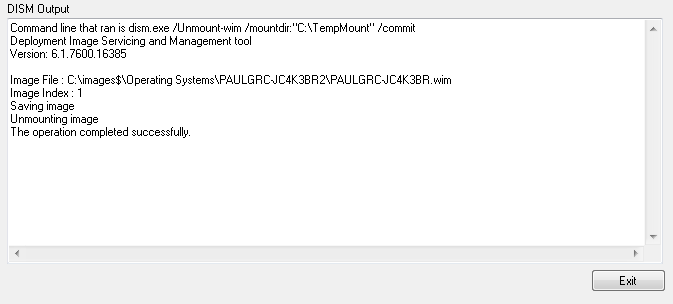


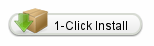
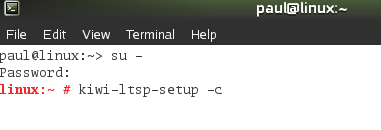
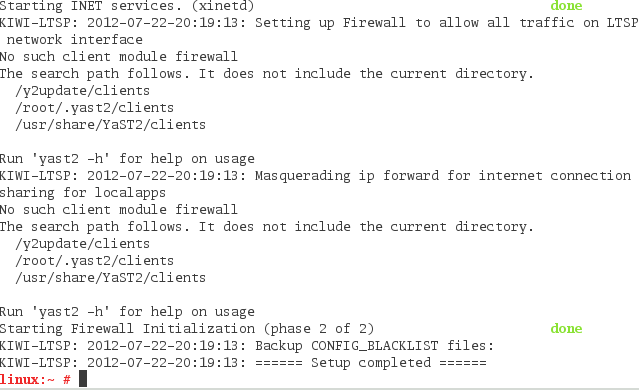
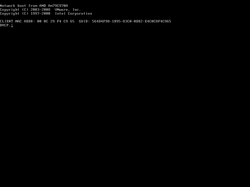
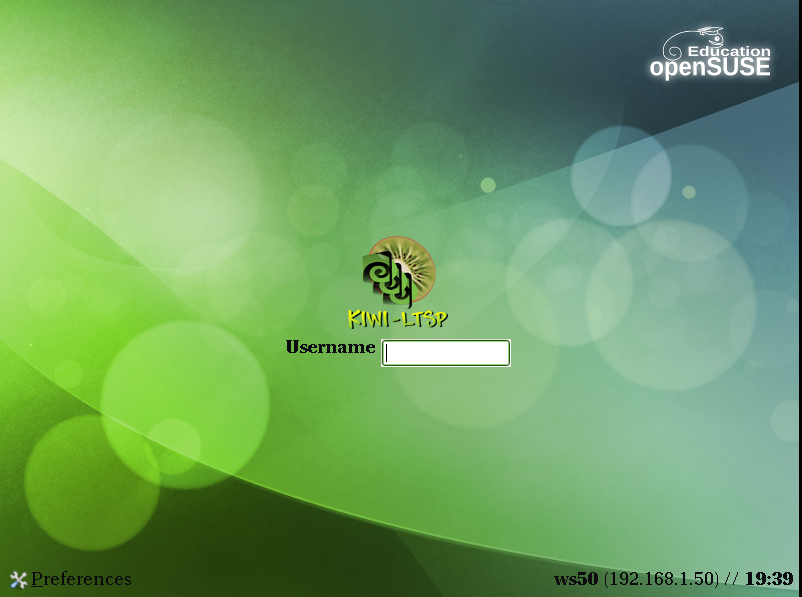
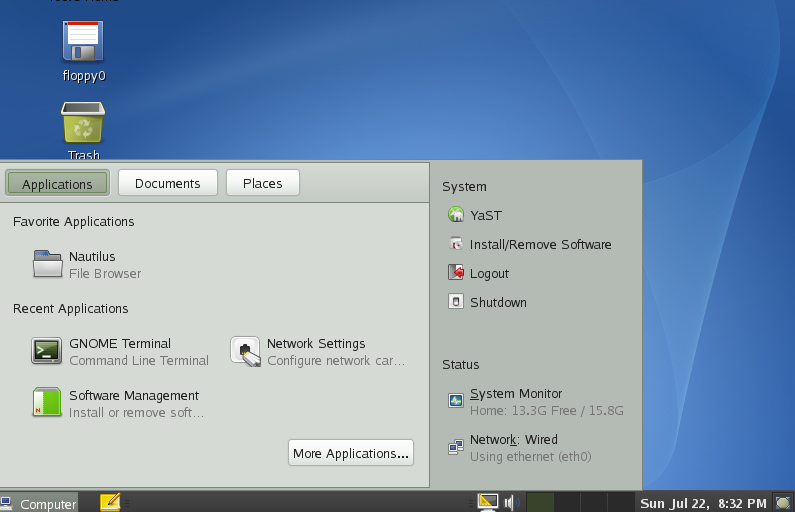
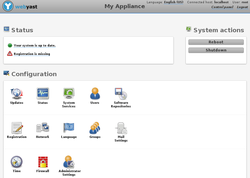
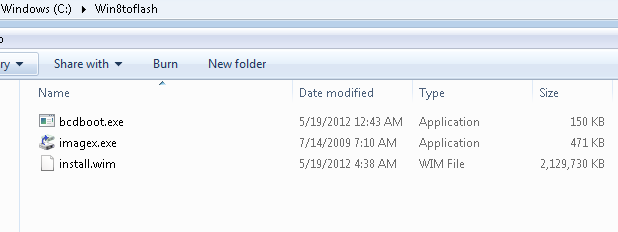
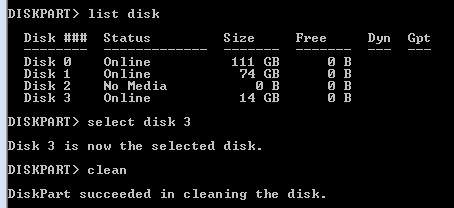
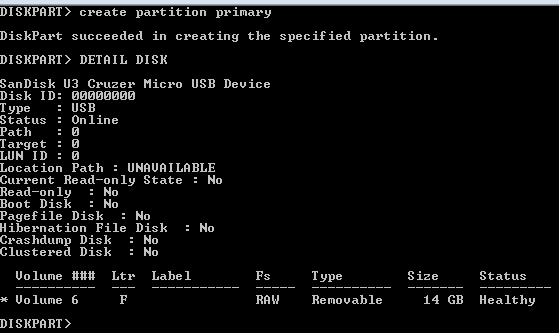
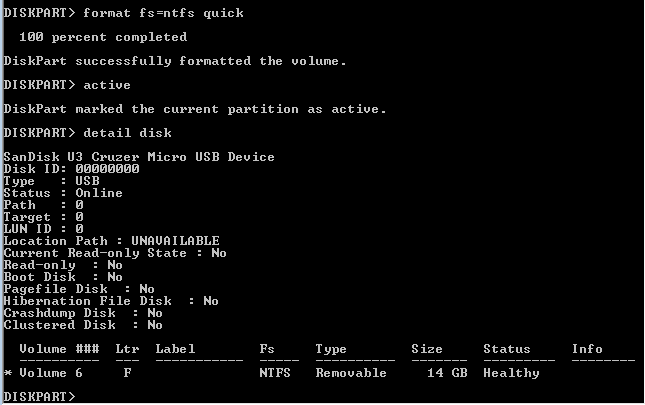
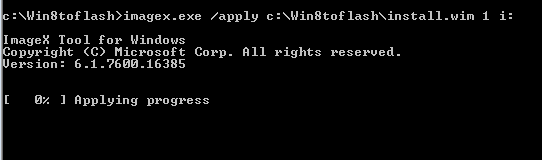

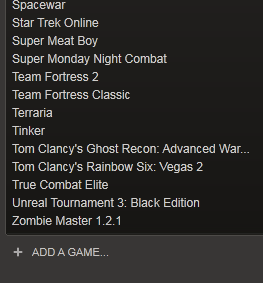
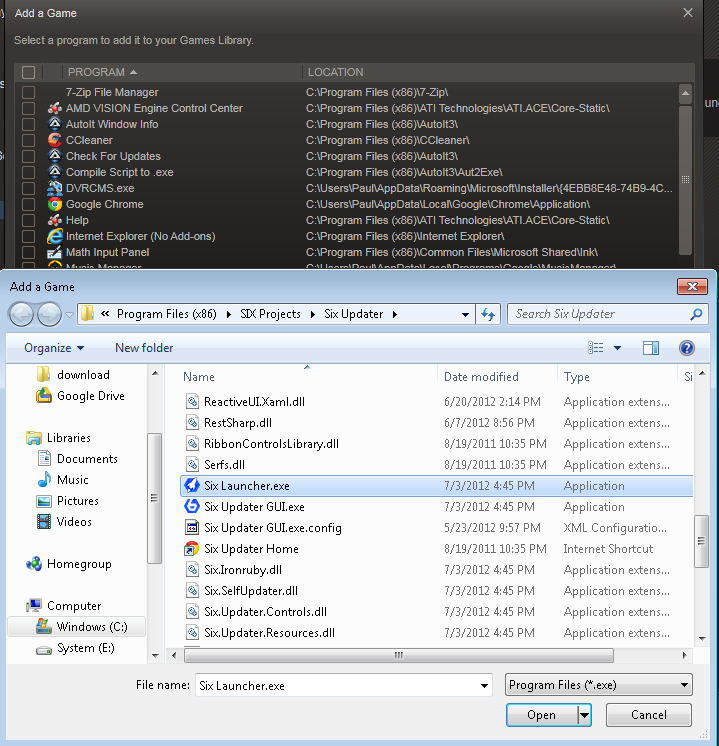
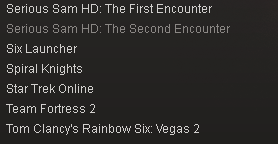
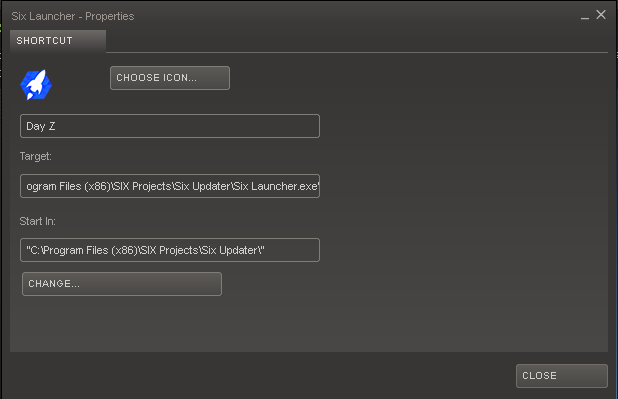
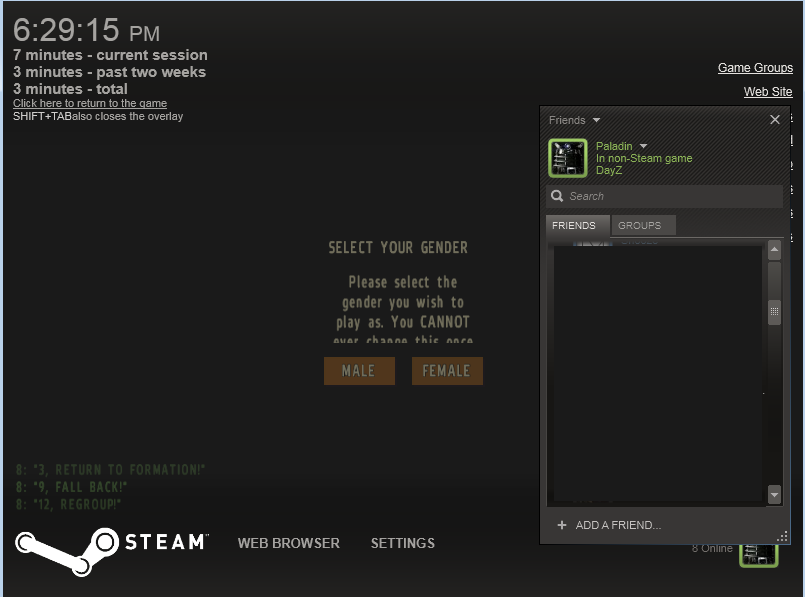
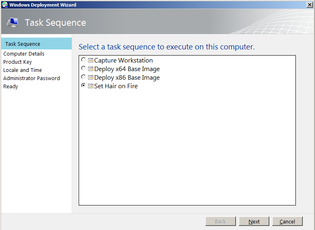
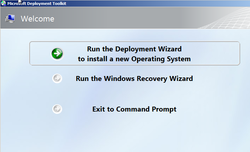
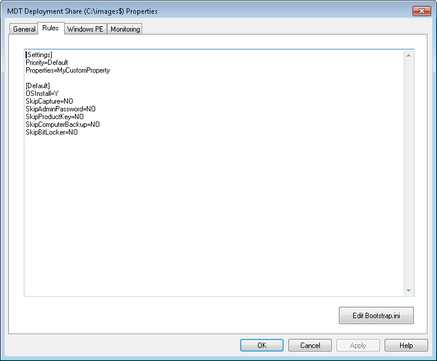
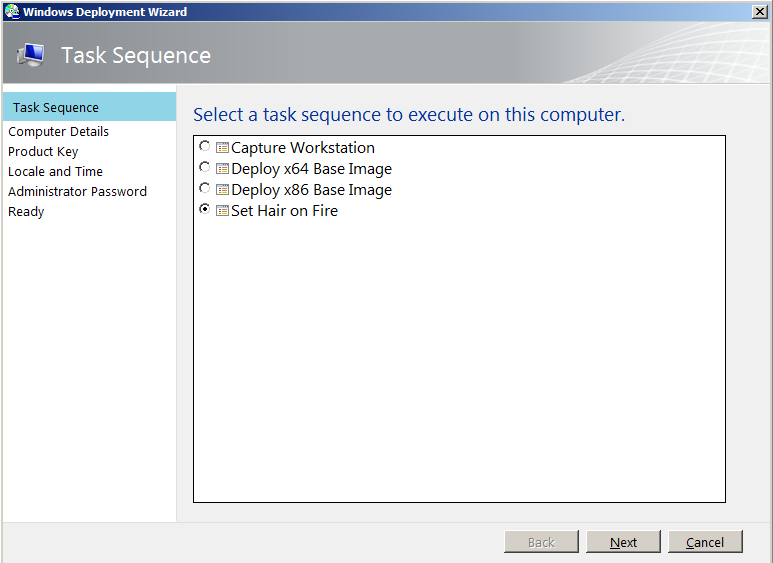
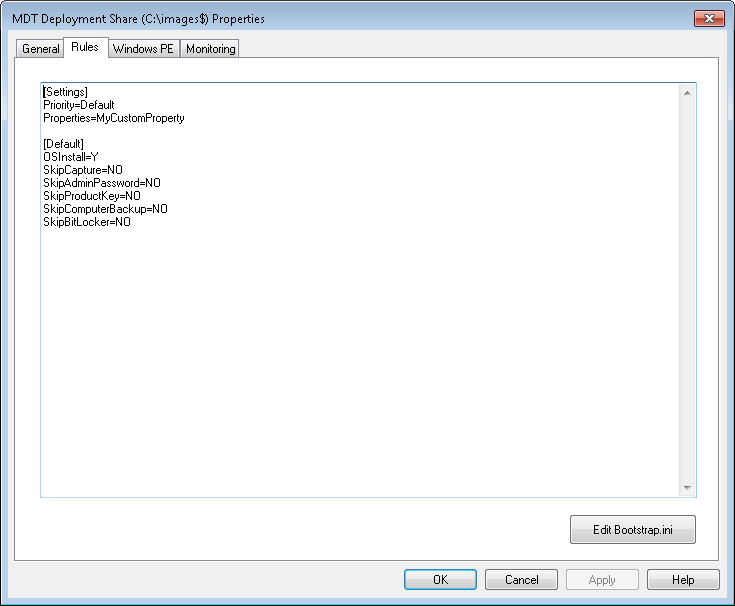
 RSS Feed
RSS Feed
