by Paul Siegel

Building Images and Deployment

Step 1.
OpenSUSE LiFE is available from http://en.opensuse.org/openSUSE:Education-Li-f-e
Step 2.
Step 3.
You will be prompted to enter the root password.
This will switch to the superuser and allow you to start the PXE service.
Type kiwi-ltsp-setup -p
This will check to verify we have all the perquisites installed for kiwi-LTSP. If any are missing it will locate them from your installed repositories and automatically install them for you.
Type kiwi-ltsp-setup -c
This is referred to as the 'configure everything' script. It will generate your boot images as well as set up your PXE/TFTP services based your network configuration.
Step 4.
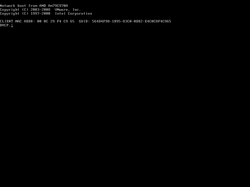
Recap
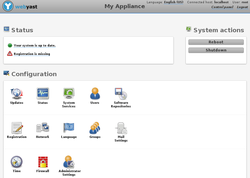
Splash screens for GRUB as well other custom PXE options can be created by running the command easy-ltsp on the master computer. Easy-LTSP is a GUI program used to help you manually edit LTSP configuration files for customization.
A Preconfigured virtual appliance can be downloaded from Suse Gallery at:
http://susestudio.com/a/wc0u6V/gianni-s-ltsp-server
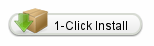
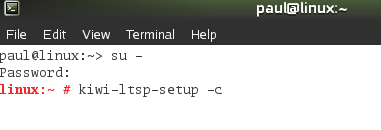
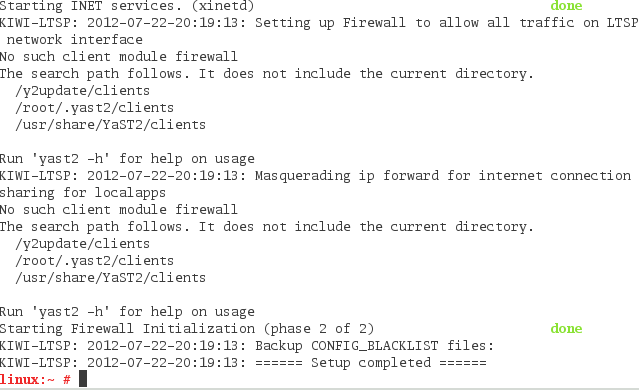
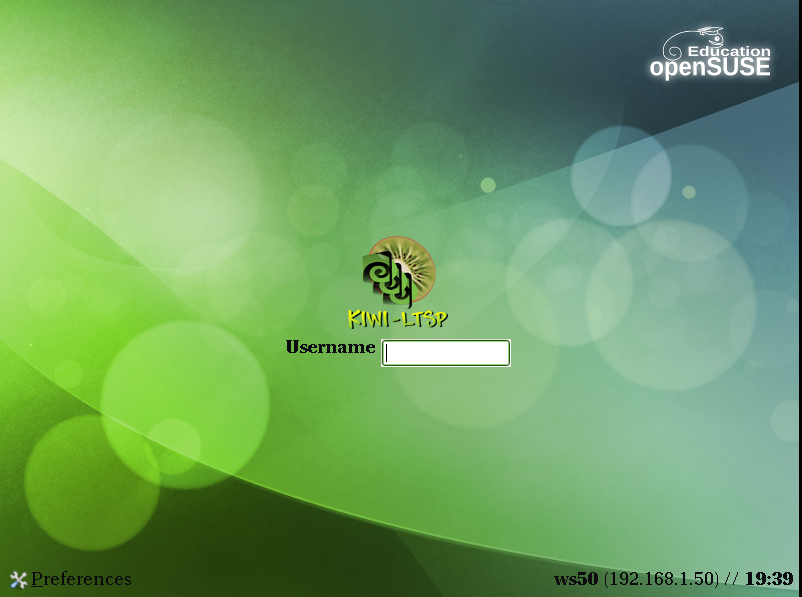
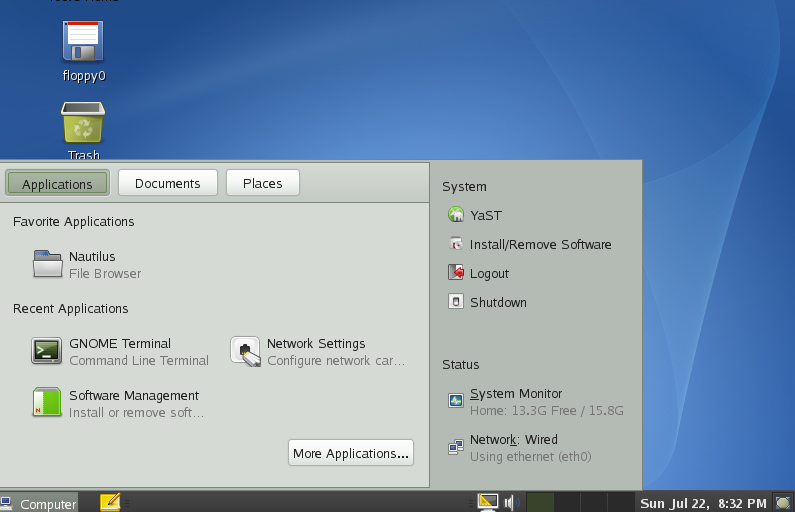
 RSS Feed
RSS Feed
