The Magic of X Forwarding
*nix machines have been able to run software on a remote machine and display the GUI locally for decades. I'm always surprised to learn how many system admins are unaware of these features or didn't realize this could be done on windows , not just unix platforms. This is great for system admins as well as standard users who need access to specific linux applications , but lack the background information to navigate the system. Why not just use VNC? VNC is great , but many people frown on VNC because of potential security issues if VNC isn't setup correctly.
Windows users need two pieces of software: an secure shell program (ssh) to establish the remote connection and an X Server to handle the local display. For ssh on windows I will always recommend Putty. It's free and extremely versatile as well as cross platform which I also strongly support. Xming to my knowledge is the leading open source easy to configure XServer for Windows systems.
Putty is available at the following link: http://www.chiark.greenend.org.uk/~sgtatham/putty/download.html
Most users will only require putty.exe, I would recommend using the full windows installer.
Xming X Server for windows is available at the following link: http://sourceforge.net/projects/xming/
Configuring Xming
Once Xming is installed on your machine all that is required is to start it. Once launched it will display a X icon in the task try next to the system clock.
Configuring Putty
- Add Unix hostname
- Switch Connection type: to SSH
- Type name of session in saved sessions
- Click 'Save'
5. Expand the 'SSH' tab from the 'Category' list
6. Choose 'X11' from 'SSH' list
7. Check 'Enable X11 Forwarding'
6. Choose 'X11' from 'SSH' list
7. Check 'Enable X11 Forwarding'
6. Click open
7. Enter your username and password for the linux system
8. Start the app as you would from Terminal on the local system
9. Enjoy!
7. Enter your username and password for the linux system
8. Start the app as you would from Terminal on the local system
9. Enjoy!
Other Operating Systems
X Forwarding can also be accomplished using native tools of Mac OS X+. Mac users need to run "Applications > Utilities > XTerm". In a command line terminal run "ssh -Y [email protected] application_name
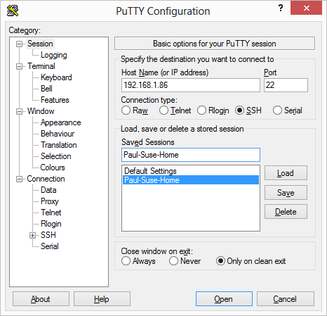
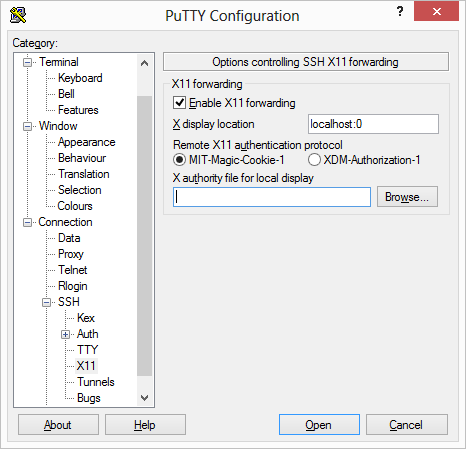
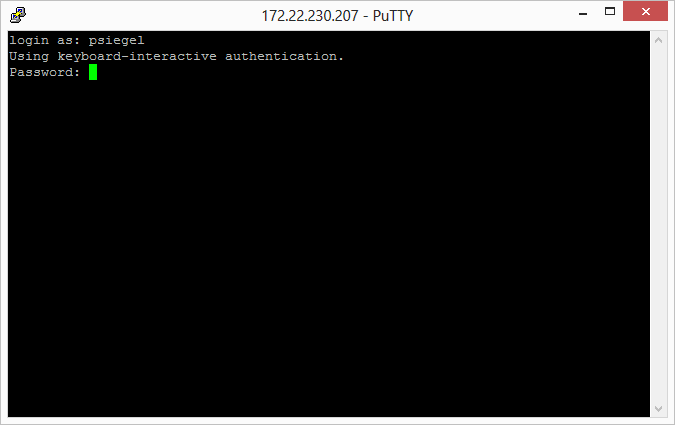
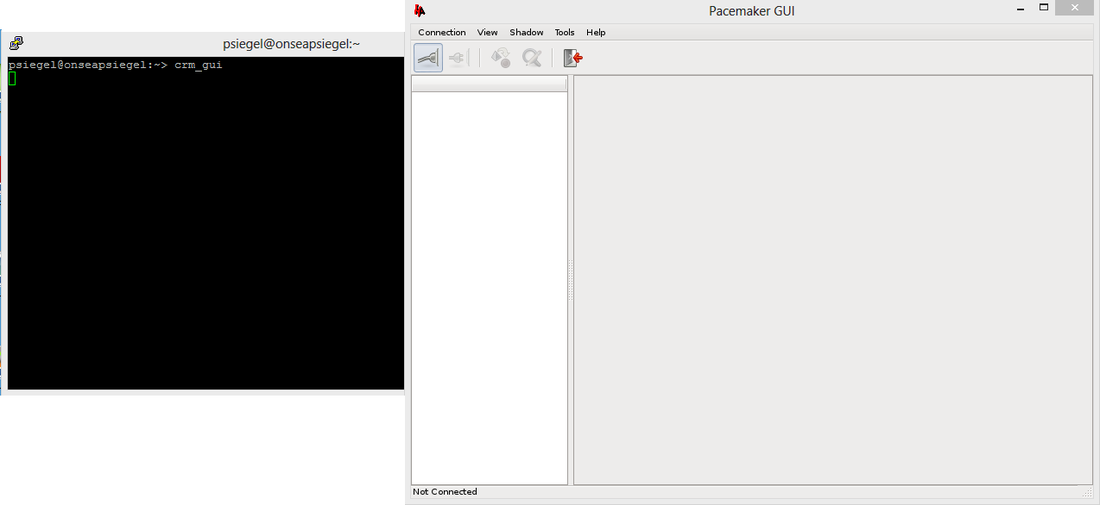

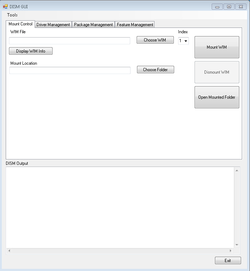
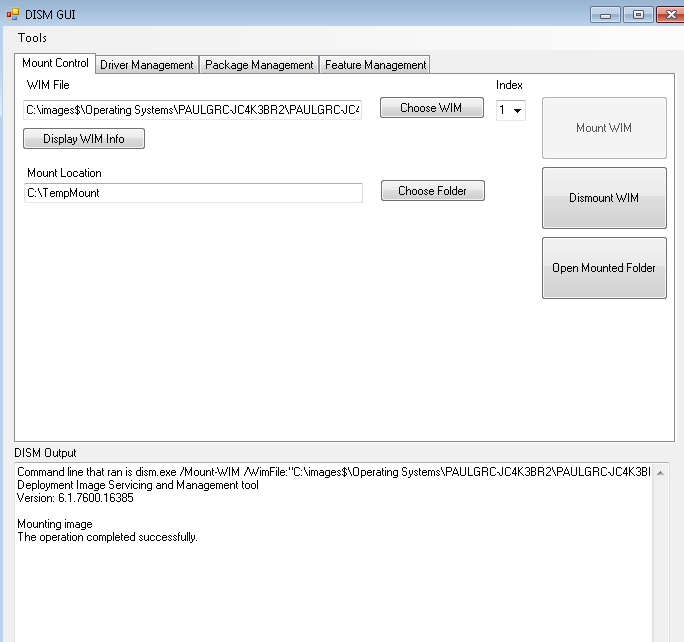
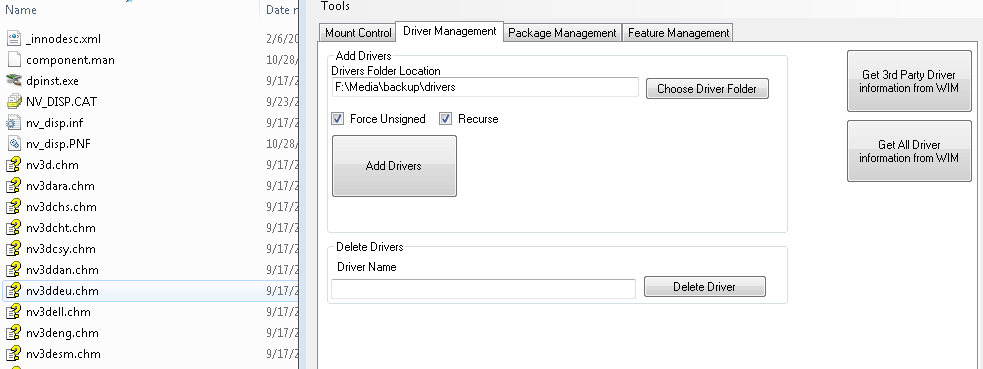
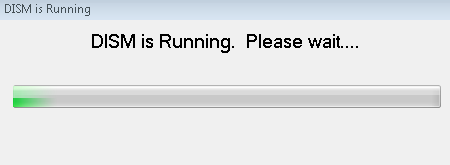
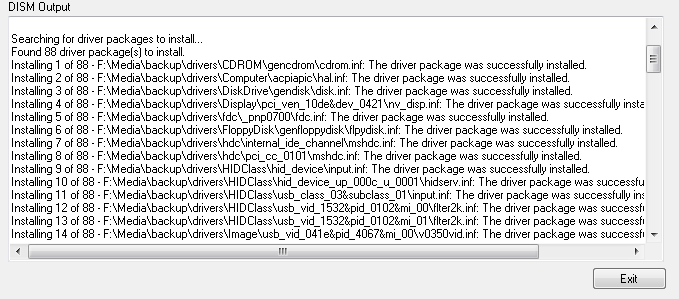
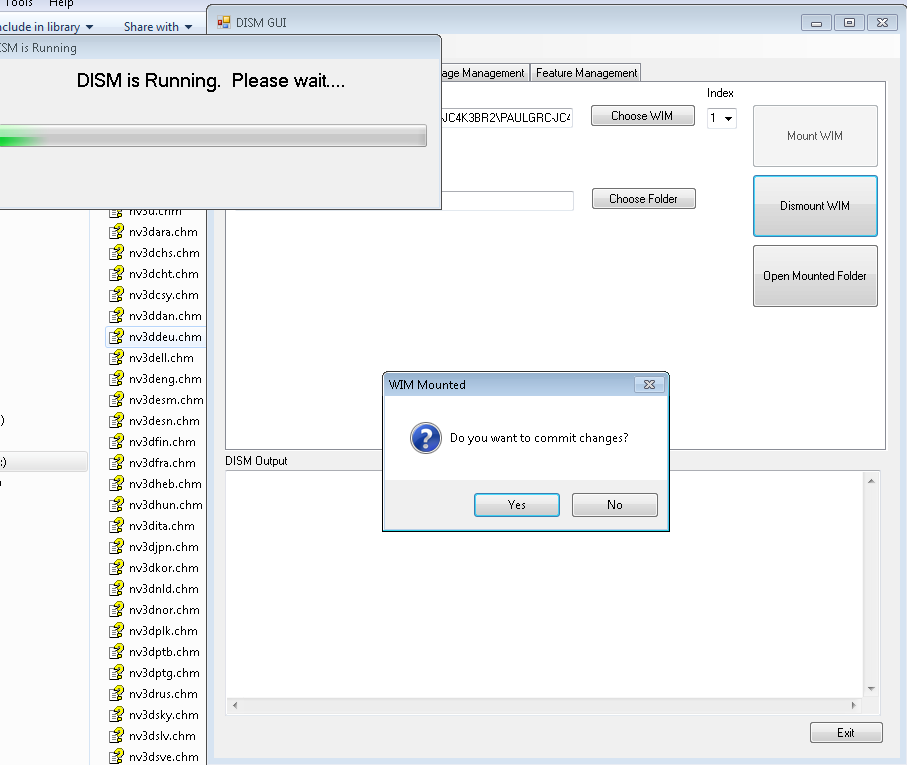
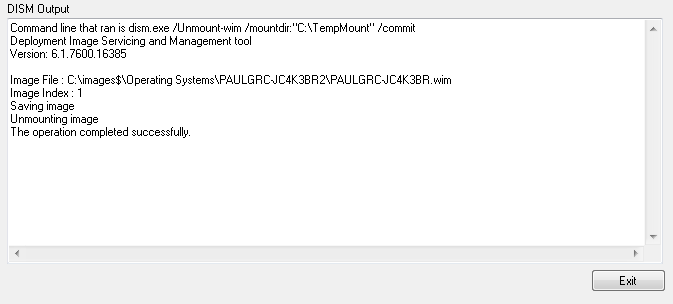
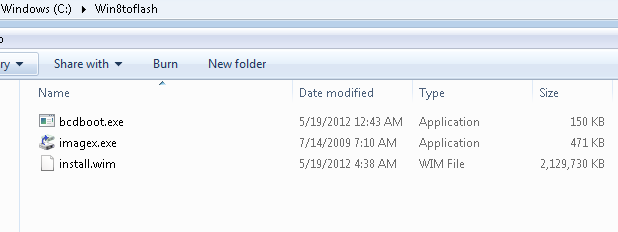
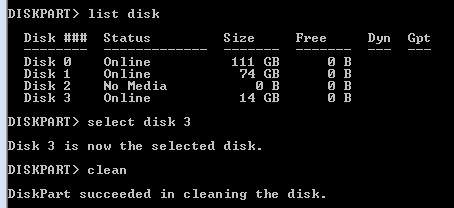
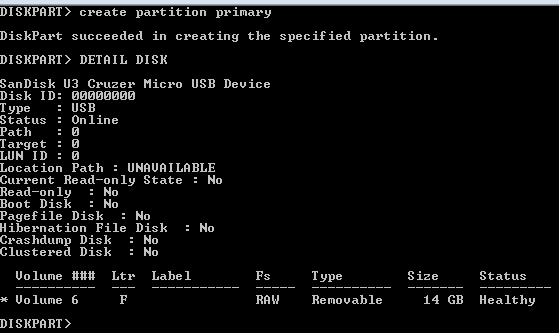
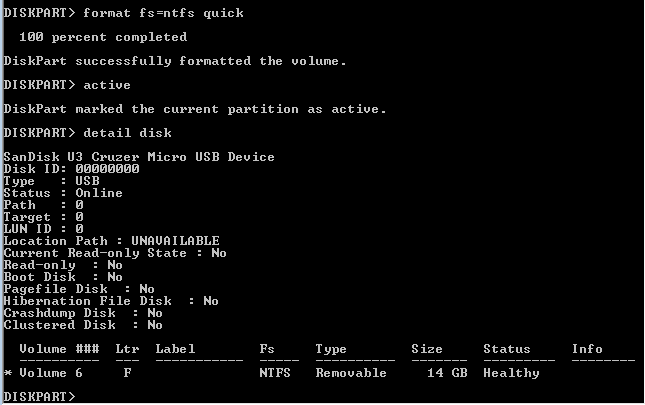
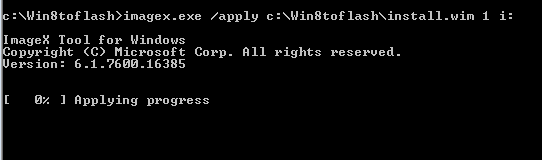

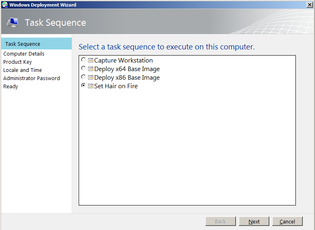
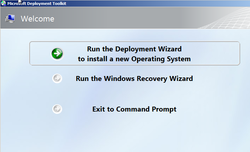
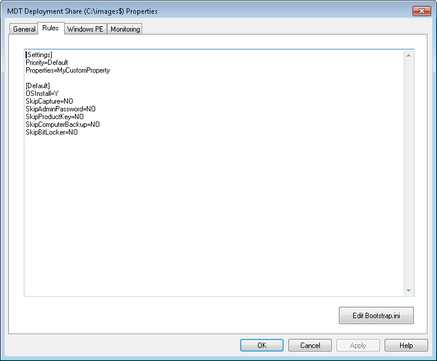
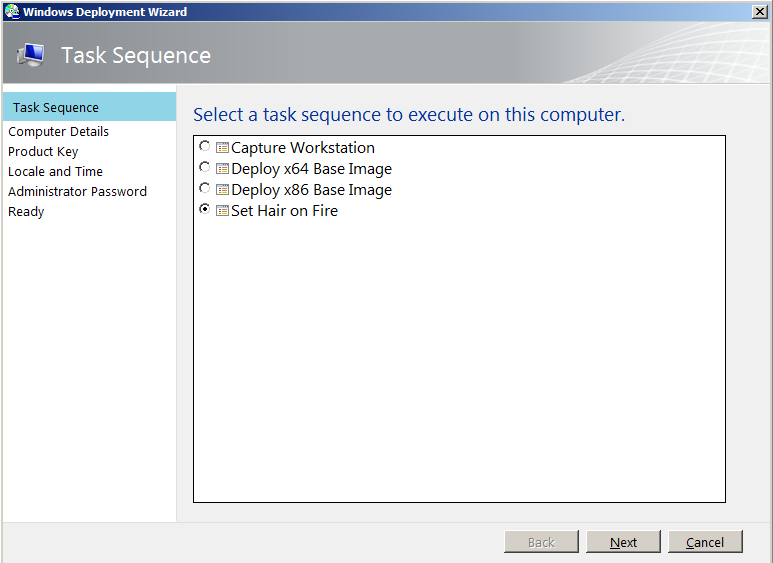
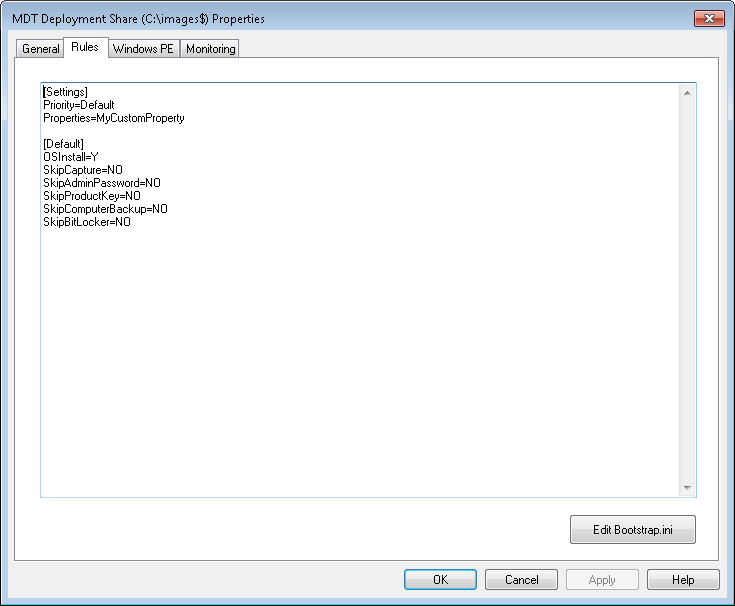
 RSS Feed
RSS Feed
