by Paul Siegel
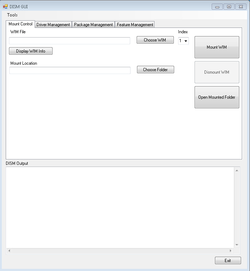
| Deployment Ninj@ |
|
by Paul Siegel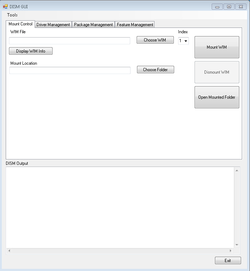 One of the greatest advantages to using Microsoft for Imaging is the ability to perform offline image patching and keep images up to date rather than rebuilding your base image every time a major update or service pack is released. Deployment Image Servicing and Management (DISM) is the command line used to carry out these functions. If beginners are more accustomed to other tools like Ghost Explorer or ZMG Explorer, then GUI DISM will make you feel right at home. DISM GUI can downloaded from Mike's Blog at http://mikecel79.wordpress.com/2011/11/30/dism-gui-3-1/ Updating an Image Create a folder for use as a mount point and then launch GUI DISM. Select the image file you wish to update under the Wim File heading and the folder you created under the Mount Location Heading. Then click Mount WIM. You should recieve a success message in the DISM Output pane. Select the Drive Management Tab to the right of the default tab (Mount Control.) To add drivers to your image they must be extracted to their lowest .inf form, not as an executable. In the Add Drivers area select the folder where your drivers have been extracted. Check 'Force Unsigned' if necessary for the driver. In the image below the driver files to the left are an example of extracted drivers. Click Add Drivers and the following window will appear: This may run for some time depending on how many drivers are in the folder that was selected. You will know it has completed by watching the DISM Output pane. The DISM is Running progress window will close and the Output will look something like this: Switch back to Mount Control tab and click Dismount Wim. You will be prompted asking if you want to commit changes to the wim. Select Yes and the wim image will be updated with the drivers you've chosen to inject into the wim. If you realize a mistake at this point you can select no and changes will be discarded. Again the DISM is Running window will appear for a while and once complete check the Output pane for any final error to make sure the operation completed successfully and wim is dismounted. GUI DISM is a great tool for those who have not yet achieved "Zero Cool" status with a command prompt. Adding windows updates is completed using the same process under the Package Management tab. For updates this tool allows the injecting of .msp (windows installer patches) and .msu (microsoft updates) Thanks to mikecel79 for this great tool and please check out his blog at http://mikecel79.wordpress.com/
26 Comments
4/25/2013 10:38:12 pm
Wow! This is the type of site I am interested in and I like the computer help tips you have shared. I am a regular follower of your blog and the comments are equally important. I have saved your page for my further visits and refer to my friends. Keep it up.
Reply
Hello,
Reply
2/9/2015 07:11:23 pm
Look at shop is actually a place where differing types of watches are merely, can choose a watch... watch shop you can get quality physical activities watches, bank, classic, hot, luxury, bling plus urban different watches...
Reply
2/9/2015 07:12:09 pm
Italians take a position substantially nearer to just one one above Americans do plus its common for males to stroll across the road arm plus arm and even gals so that you can stroll across the road arm plus arm.
Christopher
5/21/2017 12:16:50 am
easy an .inf file for your device for your network card or soundcard or someting else
Reply
super
6/16/2013 10:02:11 pm
third party drivers are renamed to oem1.inf, oem2.inf in that order depending on which driver you added first.
Reply
7/4/2013 09:14:41 am
I followed all the steps but I can't install it, this appears: INACCESSIBLE_BOOT_DEVICE.
Reply
7/4/2013 11:14:12 pm
Sounds like mass storage drivers are not importing or are not the correct device driver. If your sure the driver is correct try checking the force unsigned checkbox that should force the import.
Reply
9/28/2013 10:05:12 pm
very good program to install and update drivers. but windows 7 and 8 by themselves set the correct driver.
Reply
Jason I
5/3/2015 04:46:06 am
Not all hardware has drivers in the box. I am currently using DISM to install RAID drivers for a server. An application that has always required driver addition. Using DISM allows me to slipstream in those drivers that would otherwise require multiple filesystems.
Reply
chris gamage
2/10/2014 01:28:17 pm
very good tool...thnaks
Reply
Vince Parro
6/10/2014 07:54:14 am
I am getting the following error. The log file refers to not being able to DISM Manager: PID=3808 Failed to create unique image session lock name for DISM located.
Reply
serverqueen
4/5/2016 01:46:54 am
same error here, trying to add drivers...
Reply
Jphil
1/11/2017 08:24:26 pm
It's the DISM version.
Reply
Hi I have used the WSUS offline tool to download the latest updates for my Windows 7 image (updates downloaded to local c drive of my pc). I have a win 7 wim image captured with Decembers updates applied so I have about 3 months of updates to add to the image now. Is DISM GUI clever enough to know what updates have already been installed on the image and only install the updates I have missed between last image capture (in December) without breaking my image? I really don't like the idea of having to deploy the captured image from Dec and manually search for the missing updates that have been released by MS since then, against the updates installed on the the image in December. Hope this makes sense.Cheers D
Reply
1/28/2015 10:21:15 am
Each update at heart is an msp or msi so it has a guid associated with it. I'm not sure if applying it twice causes it to reinstall , but it would be no different than a repair switch on an msi at worst. I wouldn't see a problem with it. Make a back up of the wim first and the rest should be fine.
Reply
Amir
3/22/2015 06:21:53 am
after finishing do i have to copy the wim file to the windows extract files and make the iso ?? or what i should do ??
Reply
Bill
5/23/2015 02:22:37 pm
Will this add drivers that do not have inf files. Several of my computers NIC's have many files, no inf ?
Reply
Bob
5/25/2015 10:02:48 pm
Great Thanks very much for your job
Reply
Frank Kaye
7/9/2015 04:46:24 am
Great tutorial, thanks ! Does this process of adding drivers also insert the correct paths and is a complete process?
Reply
chris roberts
12/9/2015 12:56:50 pm
great video
Reply
Ray Tracy
10/19/2016 11:15:31 am
Having a problem with mount points: I chose the WIM, and the mount location (say, C:\Empty) then Mount The WIM. Go to Driver Management, add my drivers (.INFs) and say Add Driver. I get a "No WIM is mounted" error.
Reply
Christopher
5/21/2017 12:19:27 am
have your created the folder you most create the Empty folder inside c: to make it work it will dot do it for you
Reply
Victor James
1/6/2018 07:29:13 am
Hello, I bought a new hp proliant ml10 gen9 server for my company to install Windows server 2008 standard and sap netwear but during installation process the mouse and keyboard hangs even though it works well in bios. I tried installing windows server 2012 and it worked fine. I did my little research why my keyboard and mouse hangs when installing 2008 and got to understand that my server came with USB 3.0 chip which was missing in 2008 and the only solution was for me to inject the driver into my iso (install. Wim and boot. Wim) I have tried different methods on driver injection online but was only able to mount the image, get an error:50 when trying to add drivers. Funny enough I was able to Inject usb 3.0 drivers into windows server 2008 R2 but need Windows server 2008 standard edition. So is any solution out there on how to inject usb 3.0 drivers into windows server 2008 standard?
Reply
1/6/2018 08:14:54 am
I ran into a similar problem about a year ago. I believe what I did is I formatted a USB drive as NTFS and then used 7zip to extract the Server 2008 iso to the usb drive. Next I used the intel patch management tool intended for windows 7 to inject the drivers. The tool is available here: https://downloadcenter.intel.com/download/25476/Windows-7-USB-3-0-Creator-Utility .
Reply
Leave a Reply. |
Paul SiegelYour Professional IT Jack of all trades. Archives
July 2013
Categories |